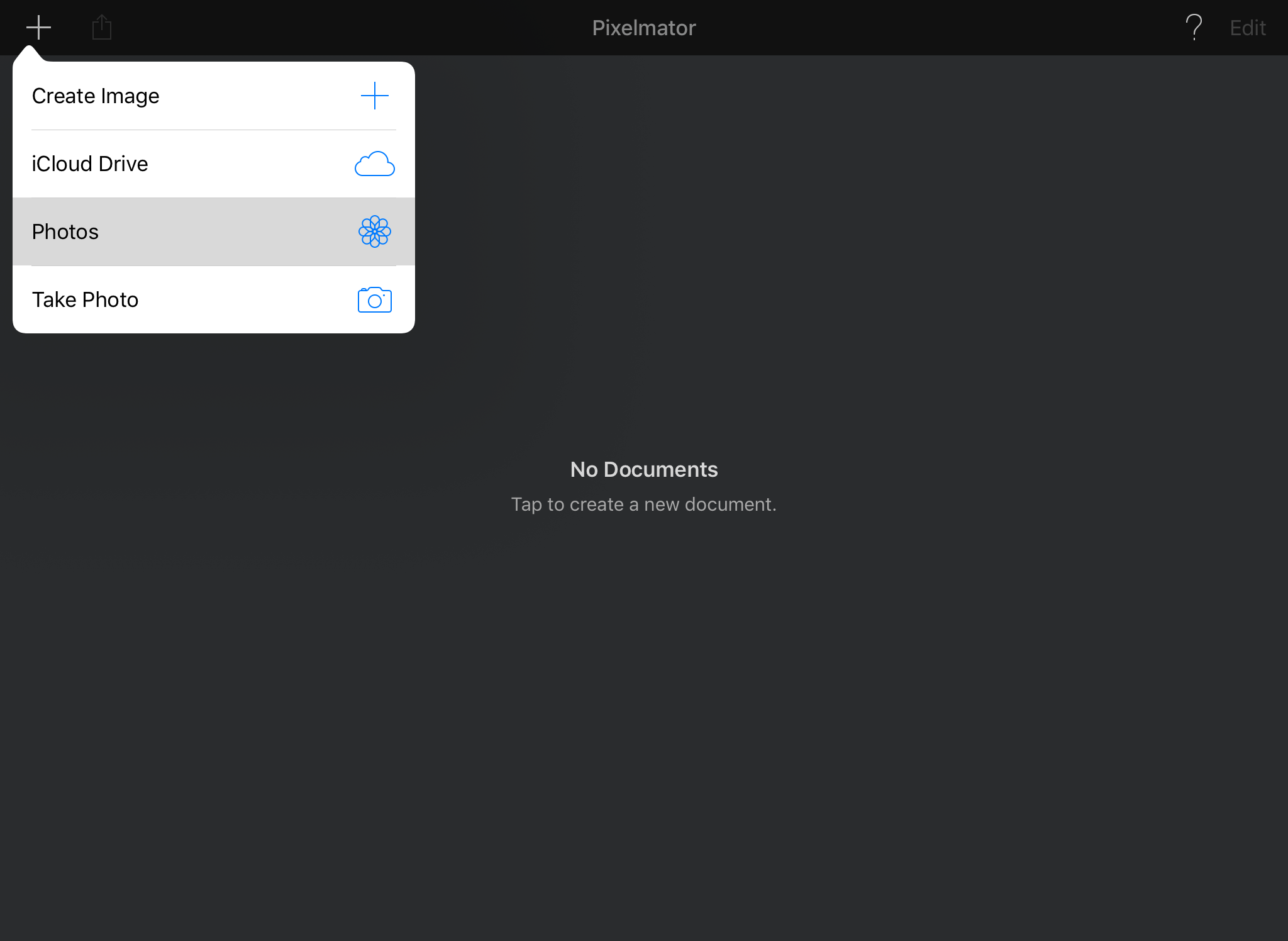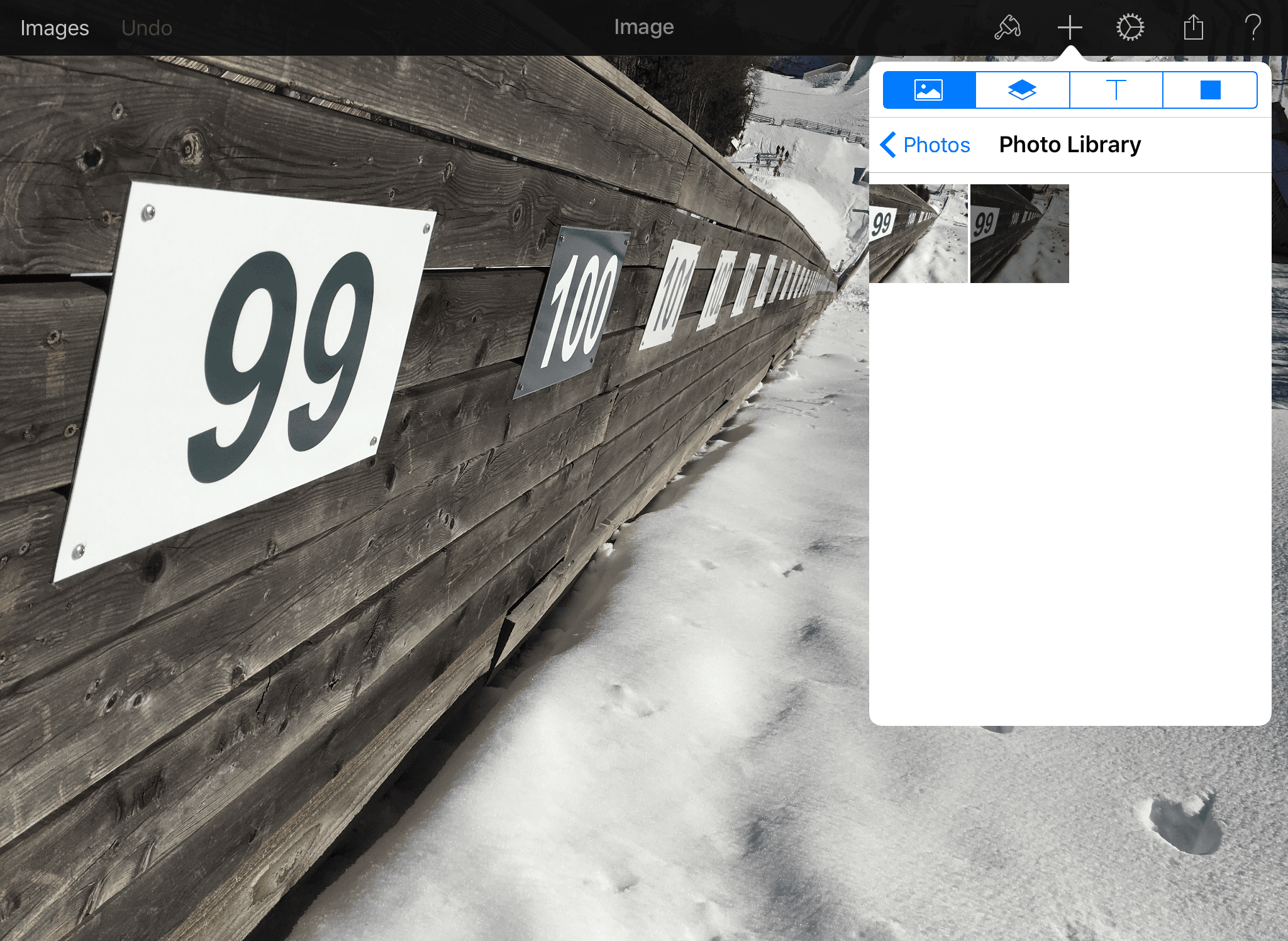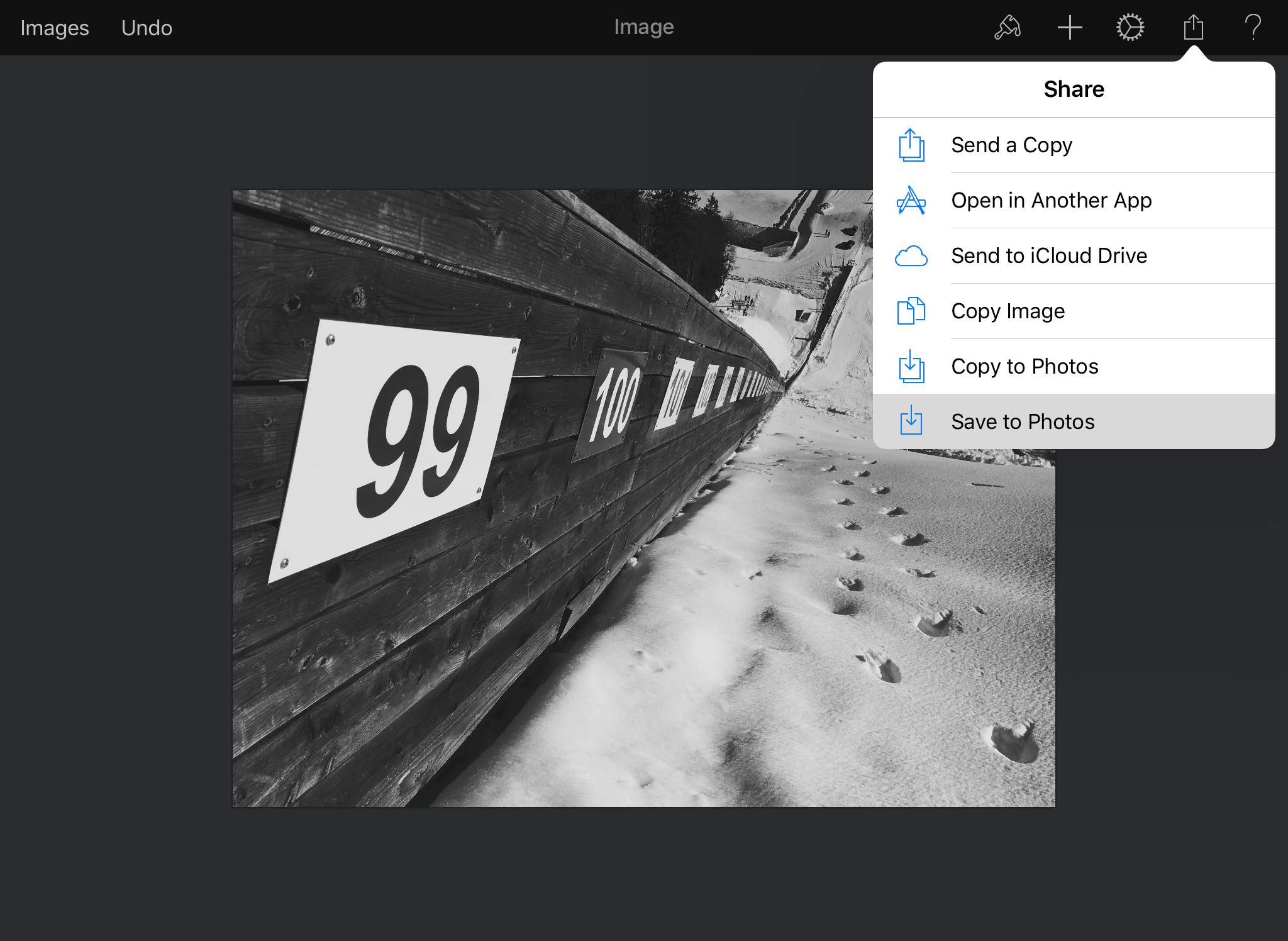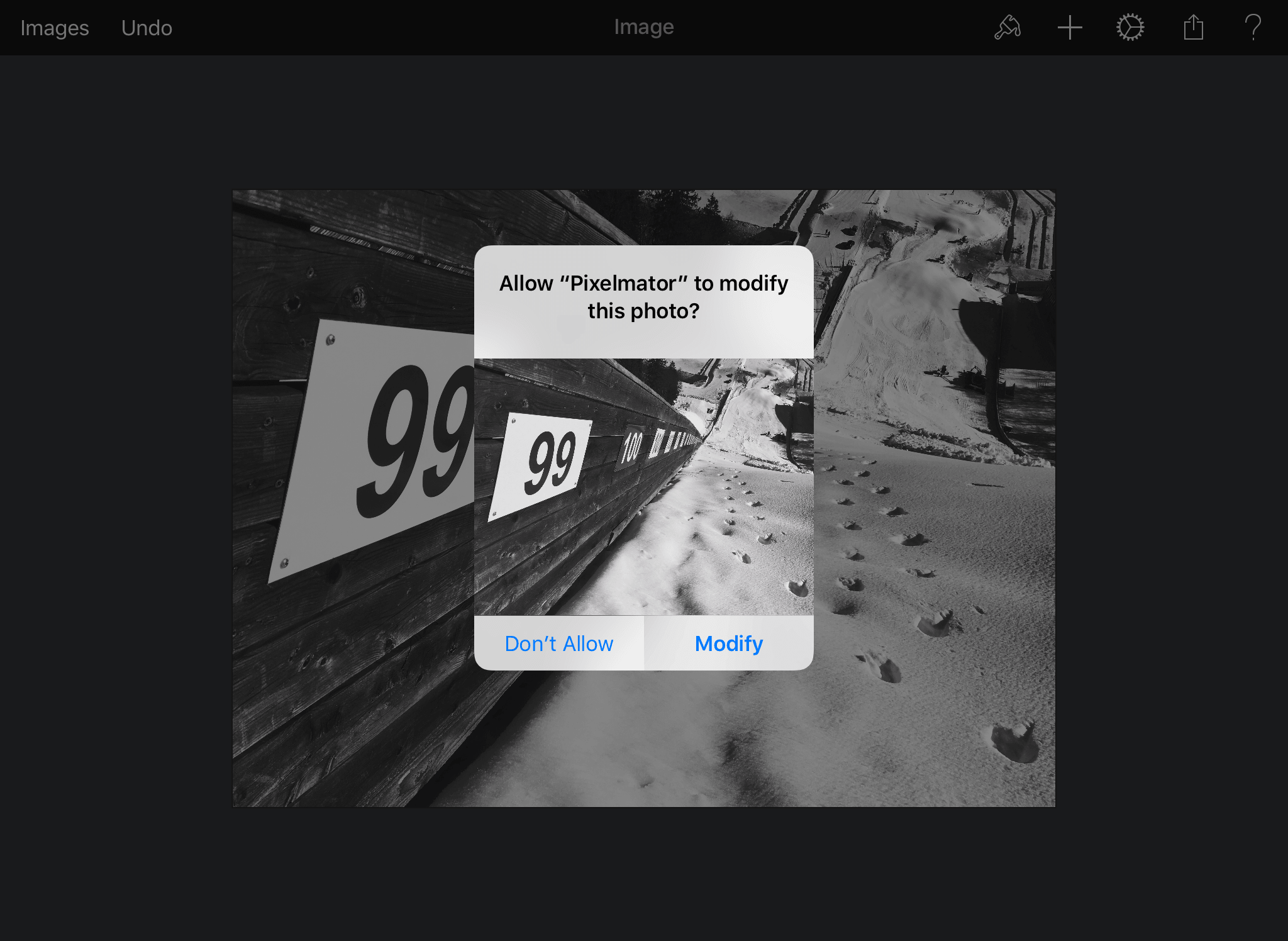Store original and edited as one photo using Pixelmator on iOS
This article is for you if: you use iCloud Photo Library to store your photos, you sometimes edit your photos with apps that store the edited version as a separate image (instead of storing it together with the original), you are bothered by seeing two almost-identical photos in your library and you don't want to get rid of the original photo.
Given a certain amount of self-diagnosed OCD, it's likely that one would be bothered by having two almost-identical images in Photo Library. I know I am.
Why would I want to keep both images? Well, I have zero confidence in my photo editing abilities. When I look at my photos that I edited two or more years ago, I often think: "You should've gone easier on the editing, dummy!"1
In recent versions, iCloud Photo Library will preserve the original photo alongside the edited version, so if you edit using Photos.app or another app that supports these iCloud APIs, your library will be neat and tidy. Sadly a lot of the popular apps still haven't put a lot of thought in this2, so unless you are willing to get rid of the original, you are bound to live with some duplication.
Wouldn't it be great if we could merge the two photos back together and let Photo Library keep the original for us? Whether it's because of my poor googling skills or lack of patience, I wasn't able to find an app that would offer this functionality—until I remembered I already have one: Pixelmator for iOS.
I love Pixelmator. On the Mac I don't need Photoshop (nor do I have the patience to suffer Adobe's software updater and everything that comes with it). I bought the iOS version of Pixelmator when it came out mostly because I wanted to support its developers. However I did find it useful at times and this allowed me to notice it has an option to save an image in-place.
I quickly figured out how one can take advantage of this feature to merge an edited photo together with its original. In this example I have an original photo and its black and white version. 3 I'd like them to appear as one photo in the library.
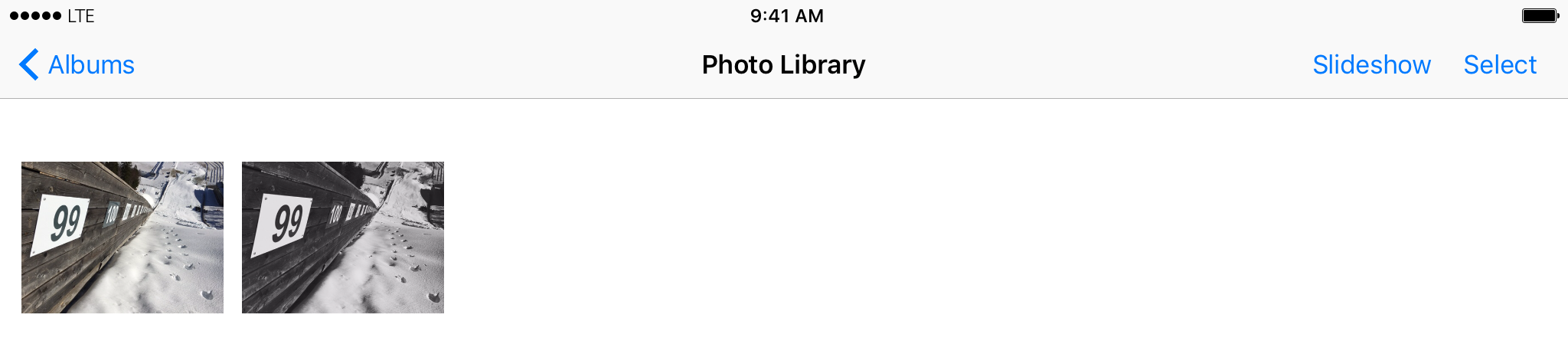
These are the steps: start by launching Pixelmator. You want to start a new document based on an image from you Photo Library. Then create another layer, again from your Photo Library (if the modified image is smaller than the original, you will need to use the crop tool to adjust the canvas). Tap the share icon and choose Save to Photos, then confirm by clicking Modify.
After completing the procedure in Pixelmator, go back to Photos. Both photos should now look the same at first sight. However if you try to Edit, tapping and holding on the photo will reveal the original version.
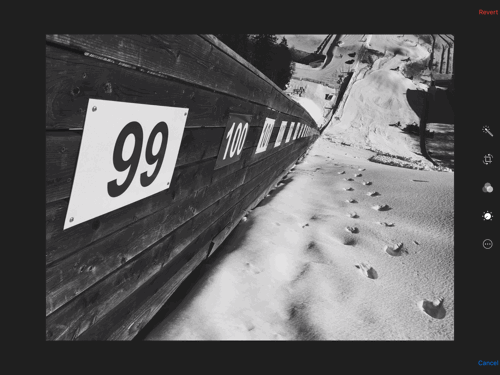
The other photos can now be removed. Our Photo Libraries are nice and tidy again. Thanks, Pixelmator!
Footnotes
-
With time I learned to choose a setting I find aesthetically pleasing and scale it back 20--30% to maximize the chance I'm still going to like the photo in a couple of years, but still… ↩
-
How about that iOS 8 Photo Extension, VSCO? ↩
-
I know nothing about black-and-white photography. ↩